Physical Address
304 North Cardinal St.
Dorchester Center, MA 02124
Physical Address
304 North Cardinal St.
Dorchester Center, MA 02124

Hey, gamers! Are you tired of losing your progress in Baldur’s Gate 3 because of a sudden power outage or a crash? Well, fear not! In this article, we’re going to discuss all the saving options available in the game, including how and when to save. We’ll also cover some possible issues that may arise when saving, so stick around to learn all about it and ensure you never lose your progress again!

In Baldur’s Gate 3, players can manually quicksave their game by pressing F5, and to Quickload, they can press F8. If the keybindings don’t work, they can be changed in the Keybinds tab within the Options menu, which can be accessed by pressing ESC.

Baldur’s Gate 3 has an autosave feature that allows players to automatically save their progress as they play the game. The number of autosaves that are available at any given time can be adjusted in the game settings under the Gameplay tab. By default, the game is set to keep 5 autosaves, but this can be increased or decreased depending on the player’s preference.
Once the maximum number of autosaves has been reached, the game will start overwriting the oldest save. If players want to ensure that they don’t lose any progress, they can manually save the game at any point. The number of quicksaves or manual saves that can be kept at one time can also be adjusted in the game settings under the Gameplay tab.
Players can also choose to turn off the autosave feature if they prefer to manually save their progress. This can be done in the same location where autosaves and quicksaves are adjusted.
Additionally, players can take advantage of cross-saves in Baldur’s Gate 3 by uploading their saves to the game’s cloud system. This allows players to transfer their saves between different platforms, such as GOG or Steam. To use this feature, players must first create an account on Larian Studios’ website and verify it. Then, they can connect all the platforms they play Baldur’s Gate 3 on in the “Connected Accounts” tab of their account profile.

All progress files of the Baldur’s Gate 3 game on PC are saved in the “PlayerProfiles” folder, which can be found in the following directory: Users / (Your Username) / AppData / Local / Larian Studios / Baldur’s Gate 3 / PlayerProfiles. This folder contains both saved games and personal settings for every player’s profile.
To back up your progress, you can simply copy the entire player profile folder, as it will include all of your saved games and personal settings. It’s also worth noting that the Larian Studios folder used to be located in the Documents directory, but it was later moved to the AppData/Local path. Knowing where your progress files are saved can be helpful in case you need to transfer your saved games to another device or share them with other players in a multiplayer game.
You may also like:
If you’re encountering the frustrating Baldur’s Gate 3 crashing issue while saving your game, there are a few things you can try to fix it. First, some players have reported that bugged items, particularly consumables, may be causing the issue. So, try to get rid of these items quickly.
Another solution is to switch between Dx11 and Vulkan, which may help fix the problem. Unfortunately, the exact cause of this bug is still unknown, so if these solutions don’t work for you, you may need to wait for a patch or update from the developers to address the issue.
If you encounter the issue of your Baldur’s Gate 3 save being greyed out and not being able to load it, don’t worry. It’s not a bug, but a feature. After every major update, the older saves become incompatible with the new version. To continue playing with your old save files, you need to reinstall the older version of BG3 in which the save files were created. So, make sure to keep a copy of the older version of the game before updating it.
If you’re having trouble saving your progress in Baldur’s Gate 3, there are a few things you can try. First, make sure you’re not in the middle of a dialogue sequence, as you cannot save during these scenes. If that’s not the issue, try using the quick-save shortcut key (F5) instead of manually saving. If that still doesn’t work, it’s possible that the game thinks you’re in dialogue even when you’re not. If that’s the case, restarting Steam and reloading an older save may help. This can be a frustrating bug, but thankfully there are a few things you can try to get around it.
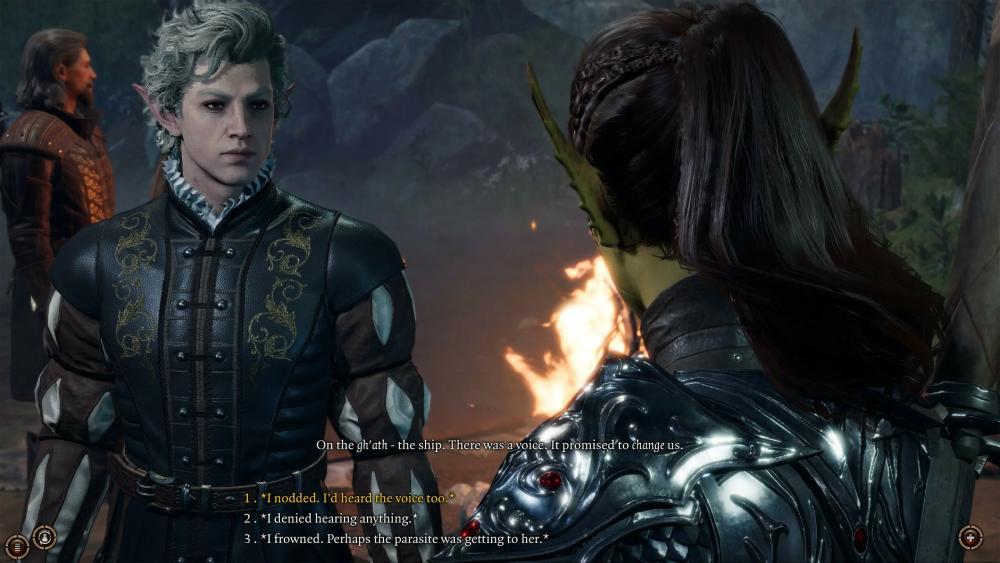
If you’re wondering when the best time to start a new save in Baldur’s Gate 3 is, the answer is simple: right after a new patch release. With every major update, the old save files become incompatible with the new version, so it’s not ideal to start a new save when there’s a new update on the horizon. By waiting for the latest patch to drop, you’ll get to experience all the new classes, races, quests, and locations that have been introduced. So, don’t miss out on the latest content, and start a new save after every patch release!

If a player is having trouble saving their Baldur’s Gate 3 game, there are a few other solutions they can try. One is to ensure that their antivirus software isn’t interfering with the game’s ability to save. They can try temporarily disabling their antivirus and see if that resolves the issue.
Another potential solution is to verify the integrity of the game files through Steam. To do this, they can right-click on the game in their Steam library, select Properties, go to the Local Files tab, and click Verify Integrity of Game Files. This will check for any corrupted or missing game files and replace them if necessary.
If the issue persists, players can also try running the game in compatibility mode. To do this, they can right-click on the game’s .exe file, select Properties, go to the Compatibility tab, and check the box for “Run this program in compatibility mode” and select a previous version of Windows from the drop-down menu.
Lastly, players can try running the game as an administrator. To do this, they can right-click on the game’s .exe file, select Properties, go to the Compatibility tab, and check the box for “Run this program as an administrator”.
If none of these solutions work, players can reach out to Larian Studios’ support team for further assistance.
Unfortunately, it has been confirmed by the developers that save files from the Early Access version of Baldur’s Gate 3 will not be compatible with the full game upon release. This means that any progress or choices made in the Early Access version will not carry over to the final version. While this may be disappointing to some players, it also presents an opportunity to experiment with different play styles and choices without the pressure of trying to carry them over to the full game.
In conclusion, Baldur’s Gate 3 offers various options for players to save their game progress, from manual saves to auto-saves and cross-saves. So, if you are having trouble saving your game, don’t panic, try out the different solutions mentioned in this article. Remember, with the quick-save shortcut “F5,” you can save your game progress whenever you want.