Physical Address
304 North Cardinal St.
Dorchester Center, MA 02124
Physical Address
304 North Cardinal St.
Dorchester Center, MA 02124

Hey there, fellow Diablo fans! Diablo 4 is set to release on June 6, 2023, and it will be available on PlayStation and Xbox consoles, as well as Microsoft Windows. Unfortunately, Mac users are out of luck as the game will not be natively supported on macOS. However, before you give up hope, we have some good news! In this article, we will show you the way to play Diablo 4 on a Mac using Boot Camp. So, if you’re a Mac user who is dying to get your hands on Diablo 4, stay tuned to learn how to install and play the game on your computer.
If you’re ready to try Boot Camp and install Windows on your Mac to play Diablo 4, we’ve got you covered with step-by-step instructions. Just follow along and you’ll be slaying demons in no time.
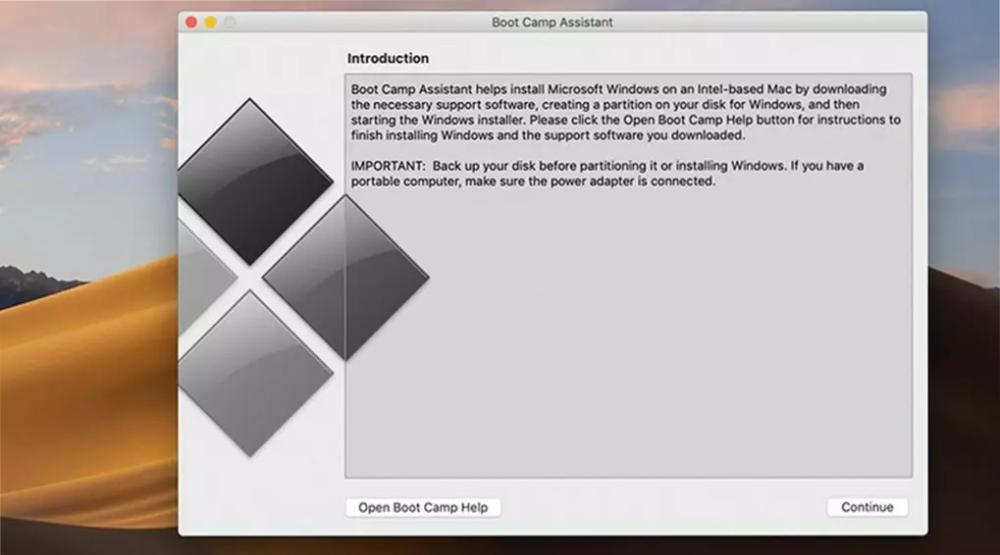
To install Windows on a Mac using Boot Camp, the following steps need to be taken:
Note that Boot Camp won’t allow you to run Windows and macOS simultaneously. If you want to be able to switch between both Windows 11 and macOS at the same time you need to install Windows on a Mac using Parallels instead. Some other ways to install Diablo 4 on your Mac are provided in this article. Additionally, you will need a USB stick with at least 5GB of storage space to put the Windows 11 ISO file on, and you will also need to make an edit to the Windows registry during the installation process to bypass the TPM restriction in Windows 11. It is also recommended to back up your Mac to an external hard drive before installing Windows 11.
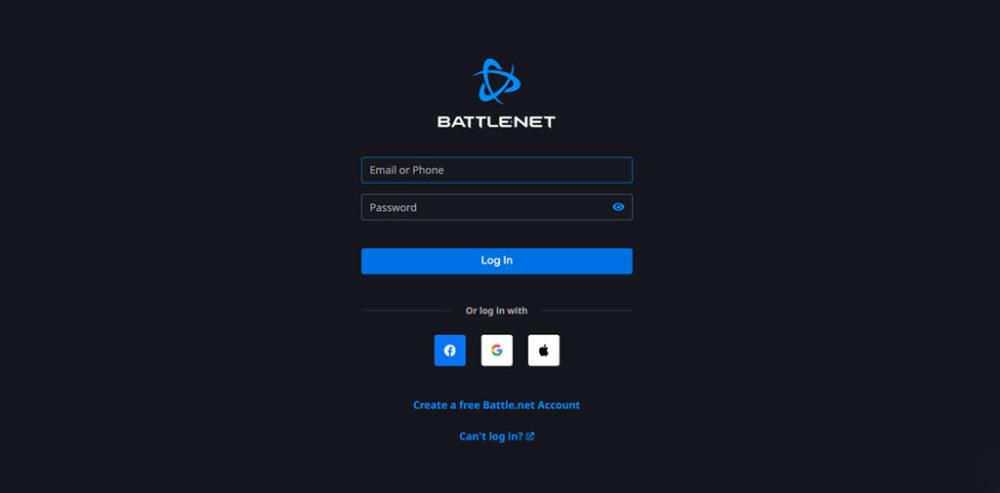
If you want to run Diablo 4 on your Mac, you will need to install Windows on your Mac first. Once Windows is installed, you can download the Battle.net app on Windows and purchase Diablo 4 through the app. It is important to note that you should download the Windows version of the Battle.net app, not the Mac version.
After purchasing Diablo 4, you can download and install it on your Mac through the Battle.net app. However, it is recommended that you lower the graphics settings to medium in order to ensure that the game is playable on a Mac. This is because Macs typically have less powerful graphics cards than PCs, which can lead to performance issues when running graphics-intensive games like Diablo 4.
Even with the graphics settings lowered, you may still encounter some glitches with textures, lighting, and colors compared to playing the game on a PC or other platforms. This is due to the fact that the game was designed to run on more powerful hardware, and may not run as smoothly on a Mac. However, by following these steps, you should be able to play Diablo 4 on your Mac and enjoy the game to the fullest extent possible given your hardware limitations.
Although Diablo 4 is not going to be released natively on Mac, there is still a chance for Mac users to experience the game by installing Windows on their devices. As outlined in this article, Mac users can follow the detailed instructions provided to download Battle.net and purchase Diablo 4 through the Windows client. Once installed, it’s recommended to lower the graphics settings to medium to ensure that the game is playable on a Mac. While the game may not be optimized for Mac, this is still a viable option for those who want to experience Diablo 4 on their Mac. user and a fan of Diablo 4, don’t despair! With a bit of effort, you can still get to play the game on your Mac.